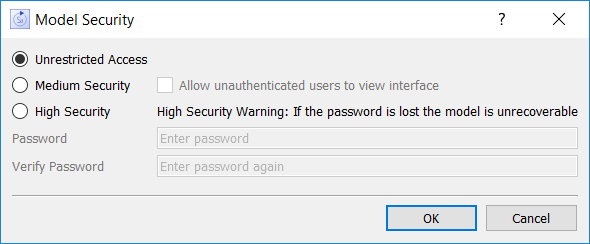
Use the Security Preferences dialog box to control user access to your models.
To open this dialog box, choose Security from the File menu.
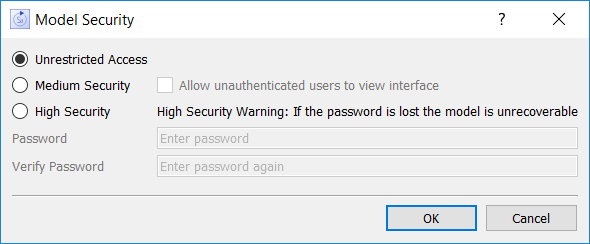
Select this option to allow model users complete access to all aspects of the model. This is the default security setting for all models. The model file will be saved in unencrypted xml which can be read by any text editor.
Medium Security - Select this option if you want users to enter a password in order to edit the model.
Allow unauthenticated users to view interface is available only with medium security and is the main reason to use medium security. Users with Stella Architect or Stella Designer will be able to open the interface to the model, but will not be able to look at the model itself without the password.
With medium security the model file is stored encrypted, but with a preset key allowing the Stella software to open it without the user entering the software.
High Security - Select this option to encrypt the model based on the password you specify. The password will be required to open the model and the interface. Without the password the file can't be read by Stella or any other program.
IMPORTANT: If the password for a model locked with high security is lost or forgotten, the model will remain encrypted and is not recoverable.
Password – To password protect the model, type a password in this box. The password can include any keyboard characters and can be from one to 256 characters long. Passwords are case sensitive.
Verify Password – Enter the same password that you've just entered in the Password box.
Note: If you've selected either Medium or High Security, the OK button for the dialog will not be active until you've entered the same password in both the Password and Verify Password fields.